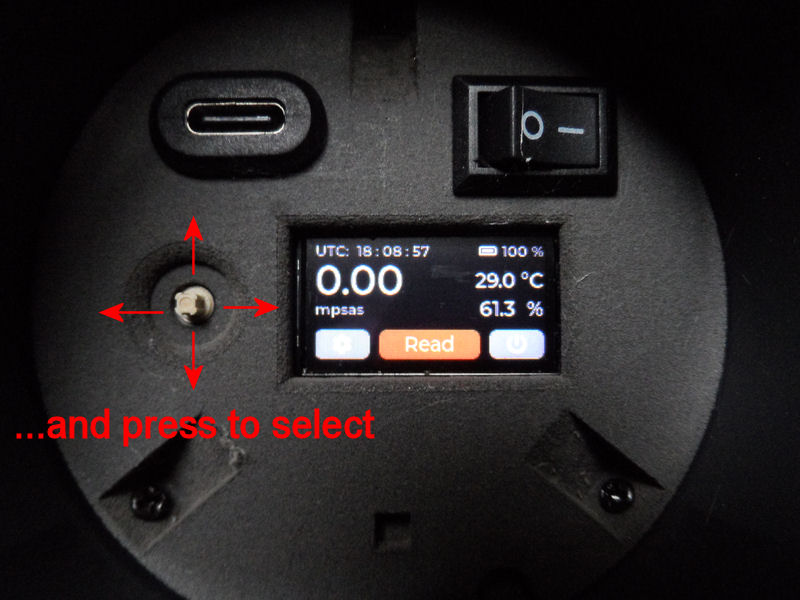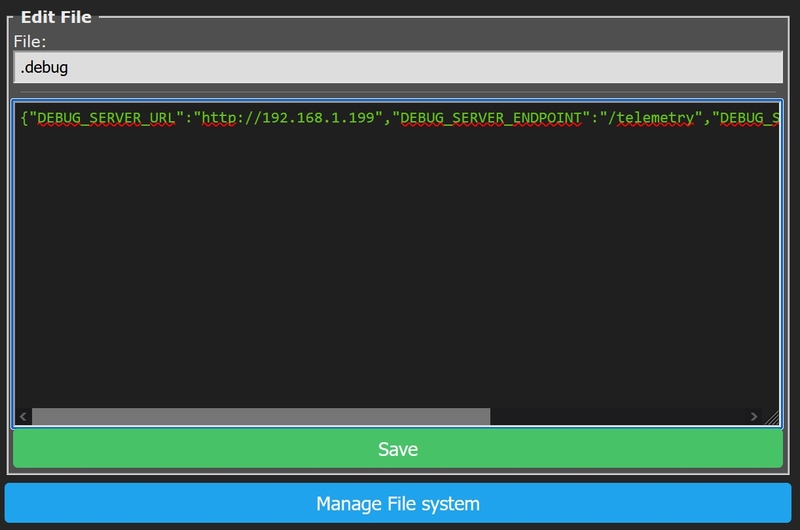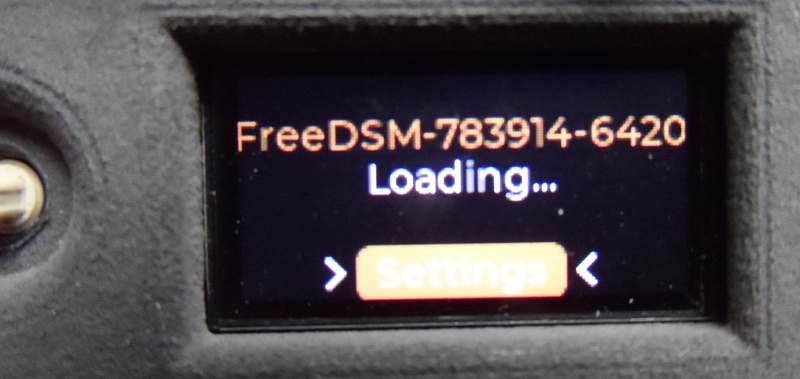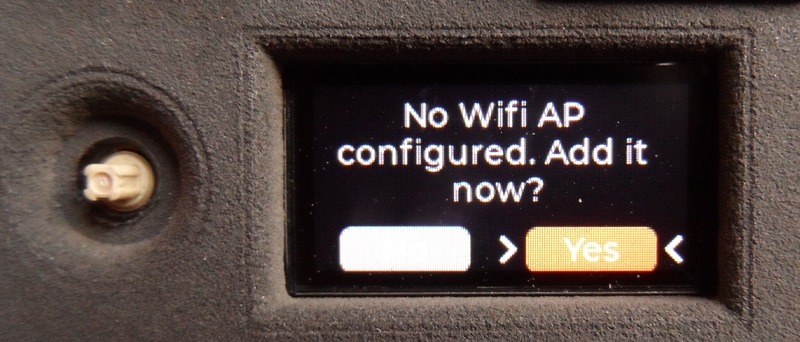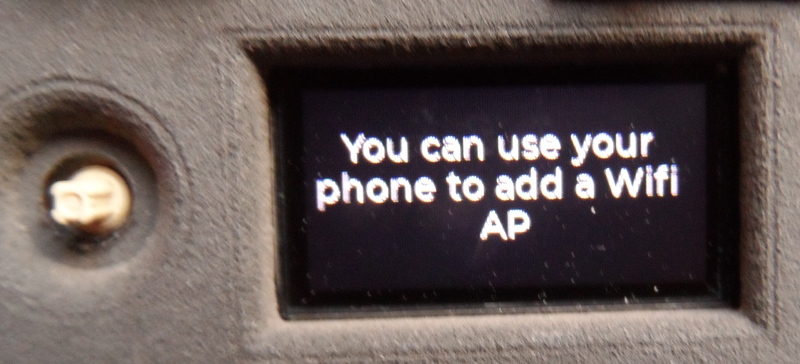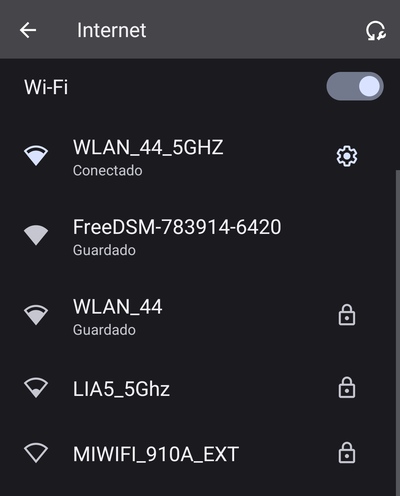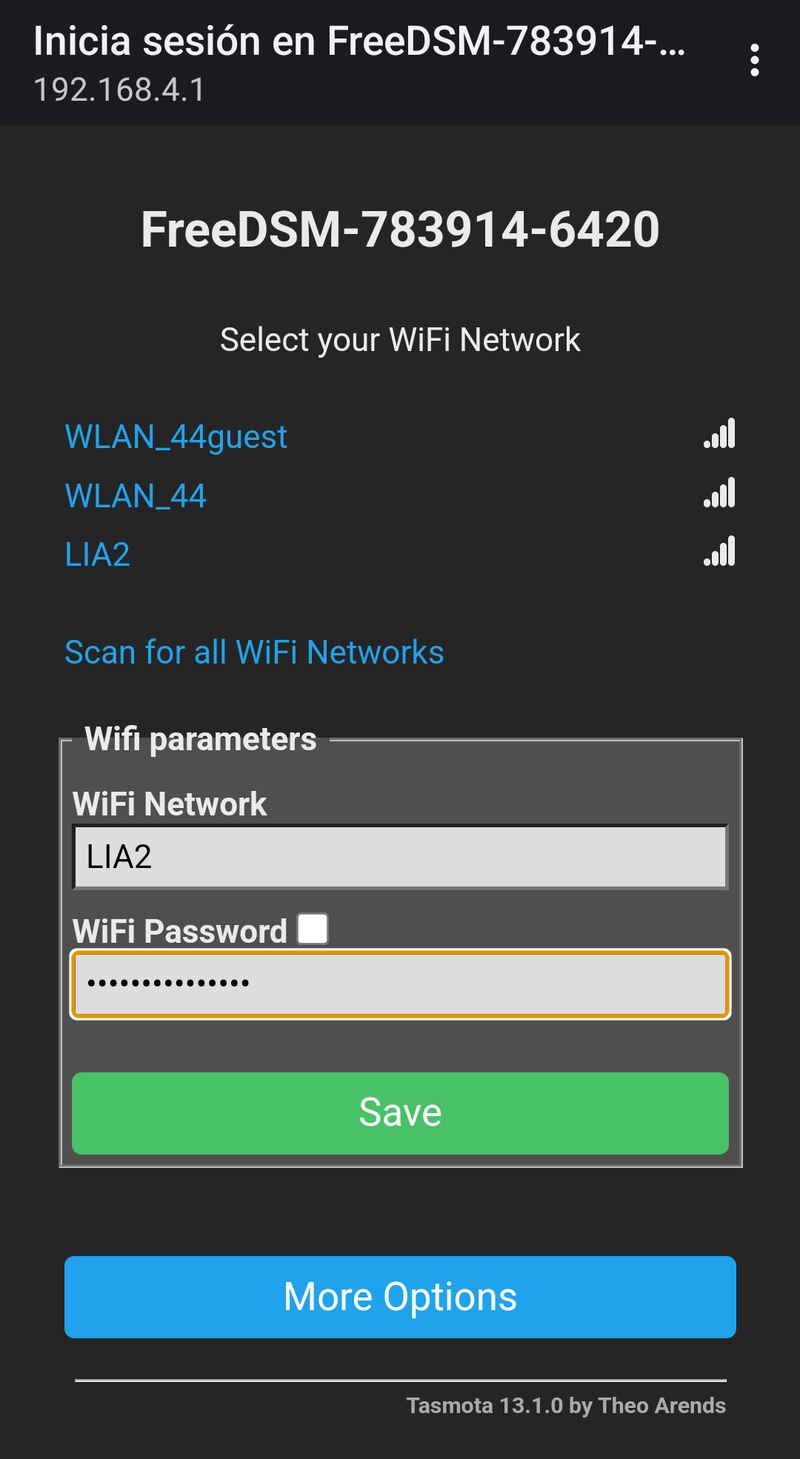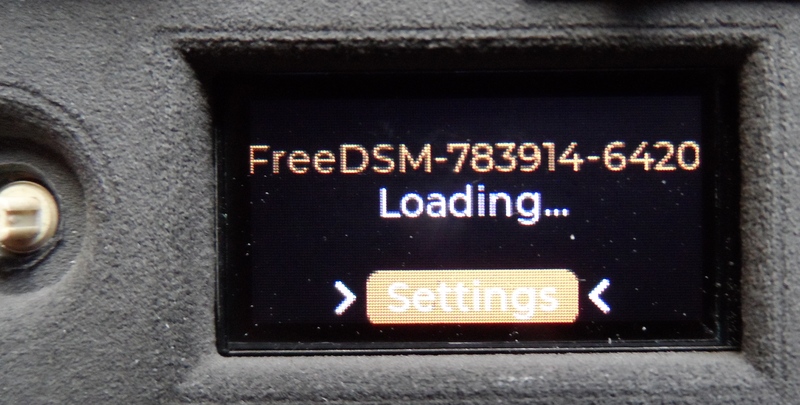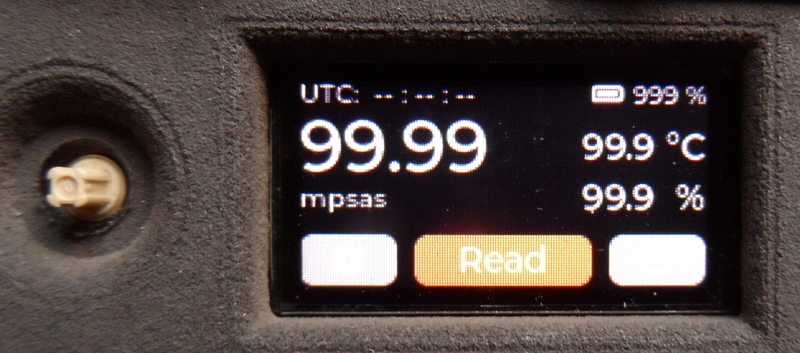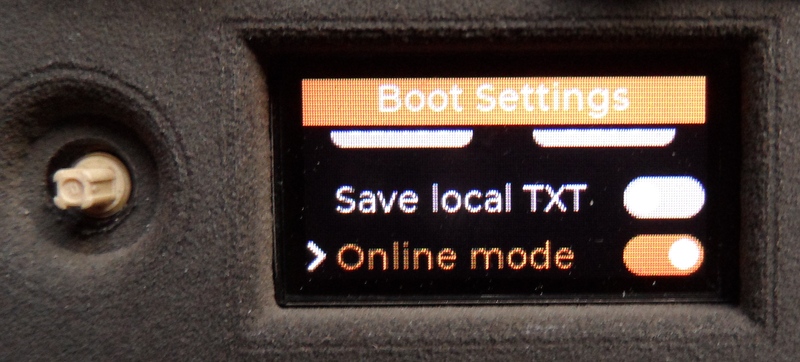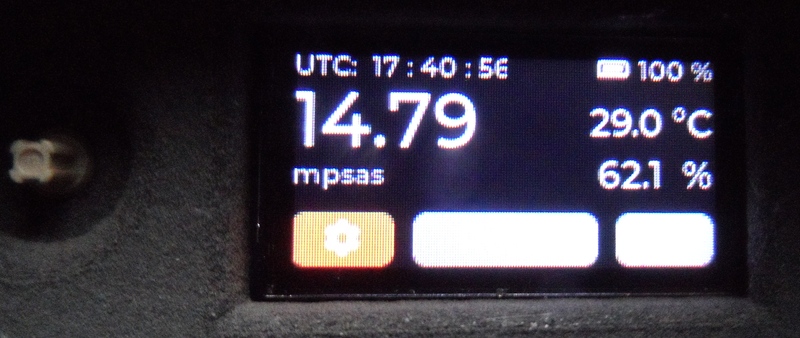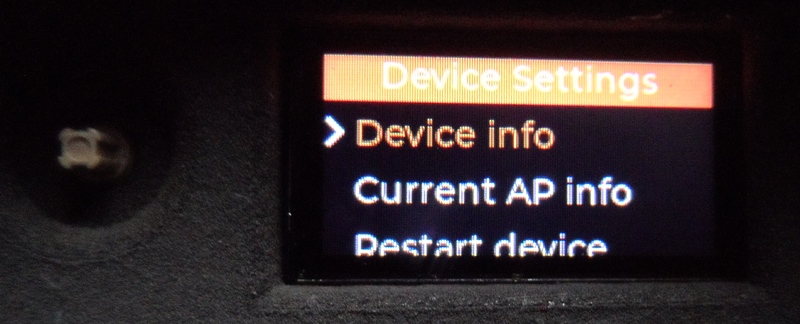FreeDSM is accessible through its own web server. You can check the IP address in your router or, physically, access the configuration option of the device and select "AP information" (it will show the IP in use in the LCD screen). Simply use your favorite web browser and connect to that IP via HTTP.
The device It has a power switch and a USB-C connector for charging. It also has a LCD screen and a Joystick to control the menus.
The FreeDSM provides the information in 5 different ways:
-
On the LCD display itself you can see the measurement information.
-
Through the web browser, on the main screen you will get complete information.
-
The firmware is based on Tasmota, so it integrates easily with any IoT installation. To send the data to, for example, your own HomeAssistant, you would have to configure the MQTT server with your web browser, with the option "Configuration" -> "Configure MQTT".
-
FreeDSM sends the information to the web platform of the project that developed the device (https://dsm.citic.udc.es). You can register to create an account, view the data, export it and compare it with our natural sky model (Gambons).
-
Additionally, there is a mode that we have called DEBUG to send the data in JSON format to any HTTP server you want to install. To enable it, using the web browser, go to "Consoles" -> "Manage File system", enable "Show hidden files" and you will see a ".debug" file in the list. Click on the white icon and you will be able to edit it including the information of your HTTP server that will receive the data, the port and a field (1/0) to send or not the data when the light sensor is saturated (0 mpsas).
First boot
After the construction of the device and its firmware flashing, these screens should appear in the LCD screen.
In the last one, you can see the message indicating that there is no wifi network configured. Select "Yes" and our FreeDSM will create a wifi network (it will act as an Access Point) with the same name as the device.
As indicated on the screen, the easiest way is to use our mobile phone to connect to that Wi-Fi network.
After connecting, we are usually automatically shown a web browser connected to the address: http://192.168.4.1. If not, we do it manually. On that page (which is provided by FreeDSM itself) we configure the wifi we want to use.
After choosing the Wi-Fi network and entering the password in the configuration interface, our FreeDSM will restart and, if everything has gone well, we will see that it already has a connection when it starts.
After starting up we will see the information on the display (these values are the ones from the start-up, when we do not yet have the time synchronization or measurements of light, temperature or humidity).
Settings and options
There are two menus where we can change settings or display additional information:
- When starting FreeDSM, after displaying the logo, a "Settings" option appears. Pressing the joystick will take you to many options (information about the device, current Acces Point (AP) information, reboot and Reset Wifi APs).
Here you can disable the sending of data to the Gaia4Sustainability project platform (please do not disable it), because you can also register and view your data at https://dsm.citic.udc.es. You can also enable the storage of captures in the device's memory (a .TXT file that follows the JSON structure).To save the configuration, select "SAVE" in the upper part of the menu.
It is possible to download these .TXT JSON files through the photometer's web interface with any web browser, using the IP that the device has assigned in our network. To do this, select "Console" -> "Manage File system" and click on the file to start the download.
- During normal operation of the photometer, we can select the gear (also press the joystick) and we will enter a menu with several options.
In this menu we can see the name of the device, see the IP assigned to us by the Access Point (AP), restart the FreeDSM or reset the WiFi configuration, so that when restarting it will behave as in the case of a "First Boot"
How the sensors work
The photometer takes 6 light measurements at the end of each minute, sending the data. Additionally, it incorporates temperature and humidity information, as well as the raw measurements used for the calculation of mpsas and their calibrated value (calibrated mpsas are displayed on the LCD screen). The device has a built-in generic average adjustment, with which we have obtained an error of about 0.11 mpsas (on moonless nights) in relation to the measurements of a Tess-W. It is possible to perform individual calibrations with parallel FreeDSM / Tess-W measurements, although it is outside the scope of this document. In such cases, the error is reduced to 0.5 mpsas.
In addition to these automatic measurements, the "Read" button on the LCD screen can be selected using the joystick. This will trigger an instant measurement (provided an automatic one is not in progress) by turning off the display for about 6 seconds.